Screenshots Mac Removable Media Recovery
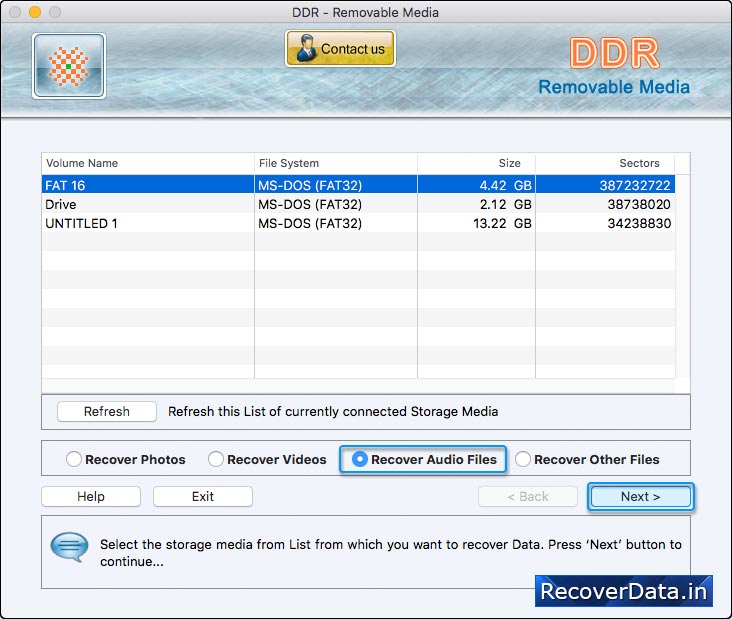
Select the storage media from which you want to recover your lost data.
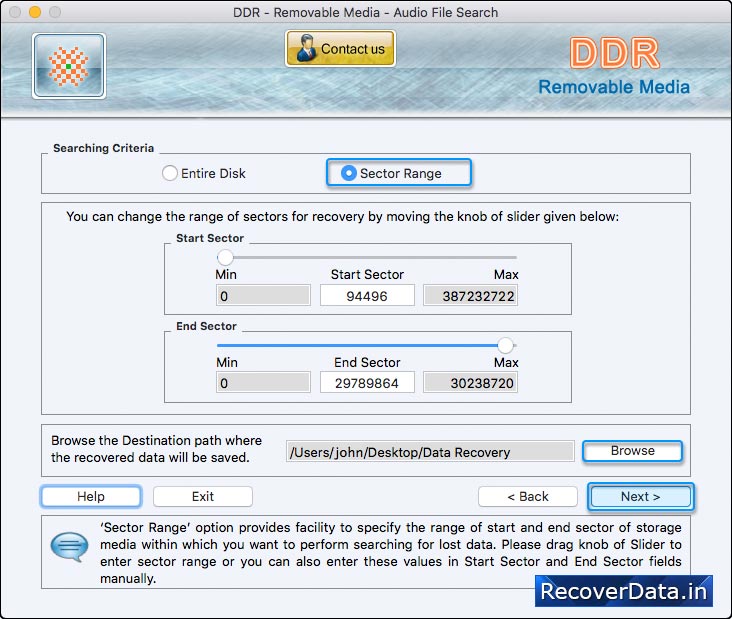
If you want to recover entire lost data from selected disk then choose 'Entire Disk' option. Now click on 'Next' button to start searching data in entire disk.
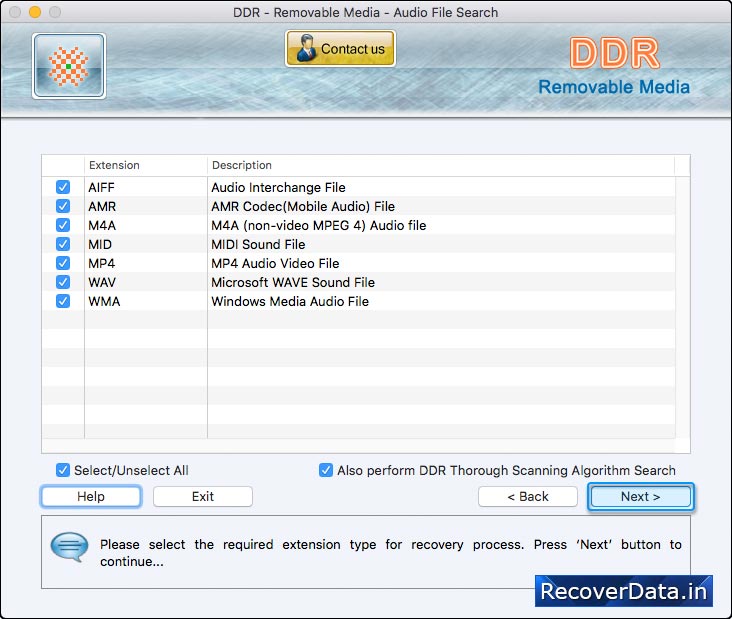
File Searching Process scan and recover lost data using DDR Thorough Scanning Algorithm.
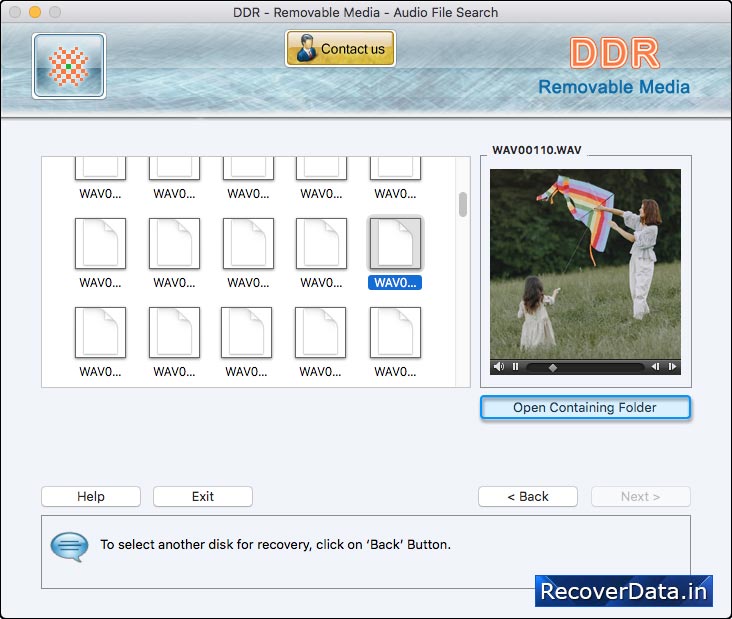
To view recovered files, click on 'Open Containing Folder' button.
