Screenshots Mac Mobile Phone Recovery
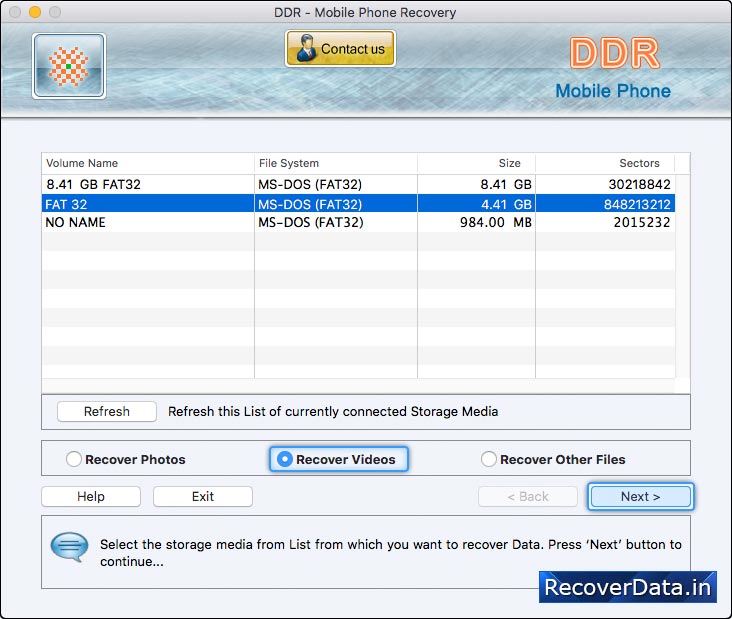
Select Storage Media from which you want to recover data as per requirements.
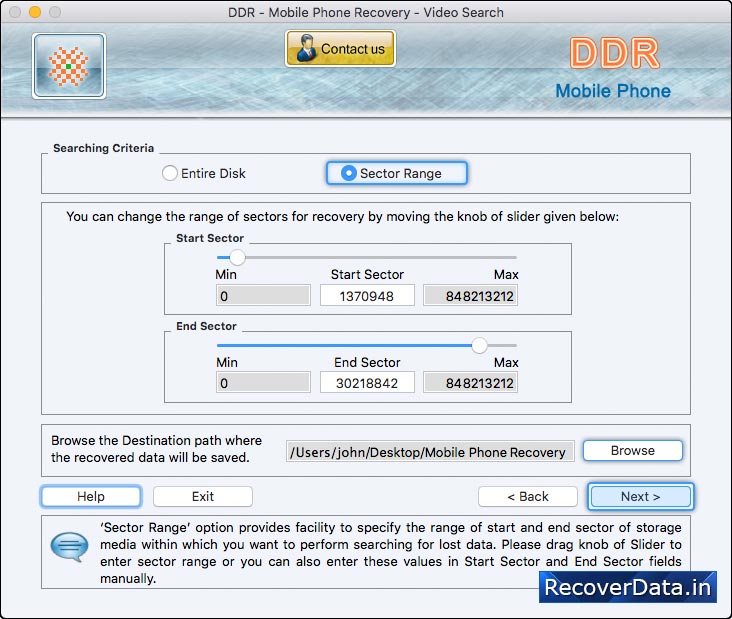
Select 'Entire Disk' option and then browse the path where you want to save your recovered data. Now Go to the 'Next' button to start searching data in Entire disk.
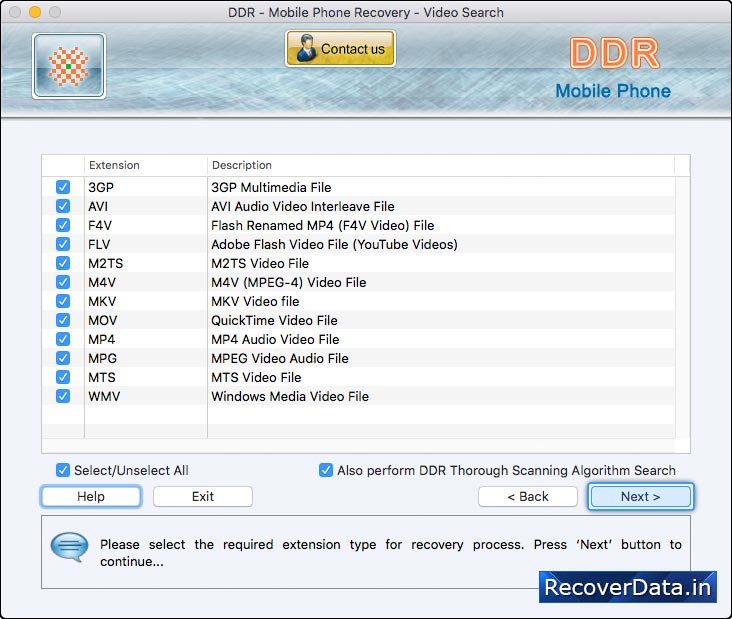
Select required extension type and enable 'Also Perform DDR Thorough Scanning Algorithm Search' to scan and recover lost files.
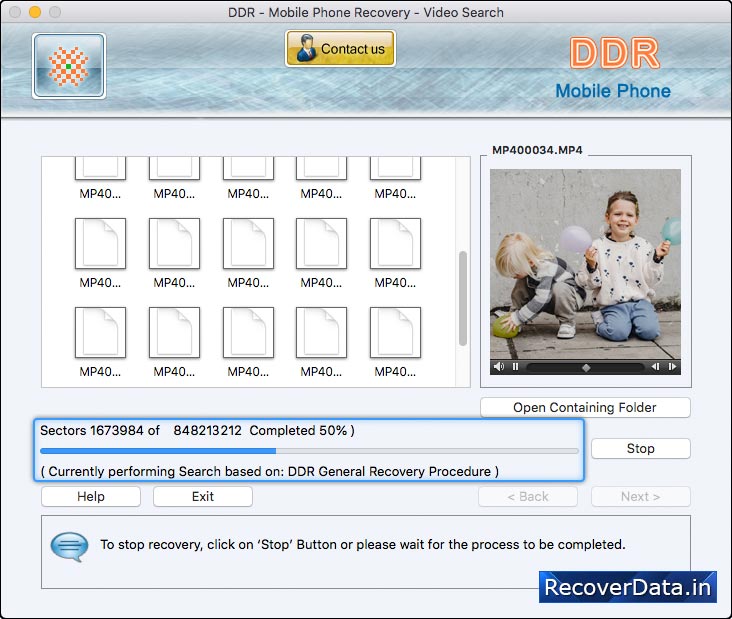
DDR Thorough Scanning Algorithm based search running to recover all lost files and folders.
