Screenshots ID Cards Designer (Corporate Edition)
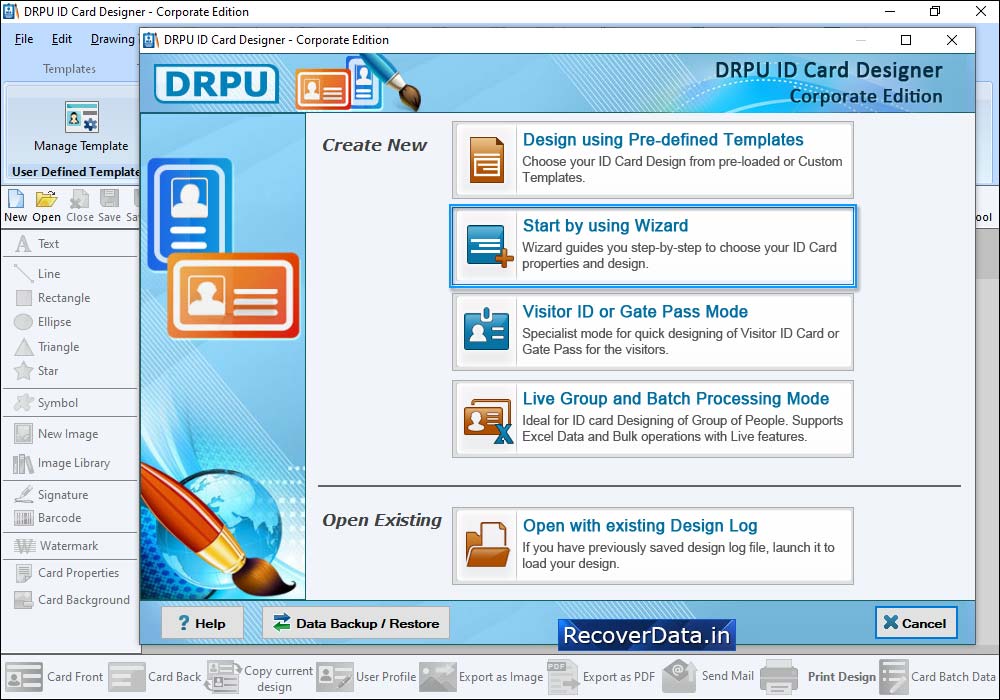
Software has five modules to design ID cards. Select any one module according to your requirement.
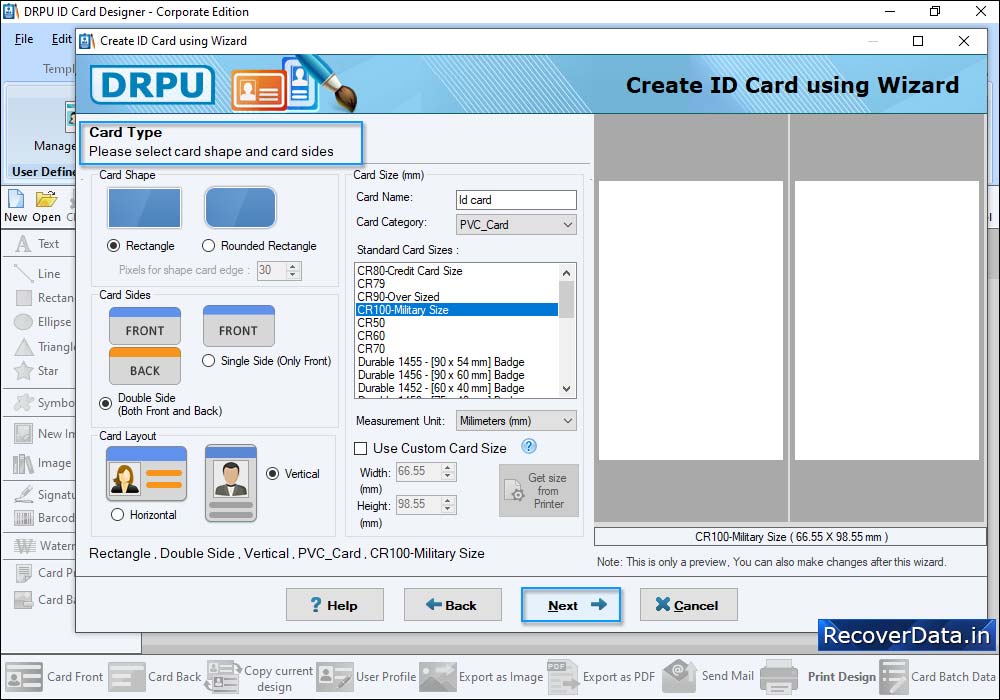
Select any one pre-defined ID Card Design sample and click on 'Fill user profile' button.
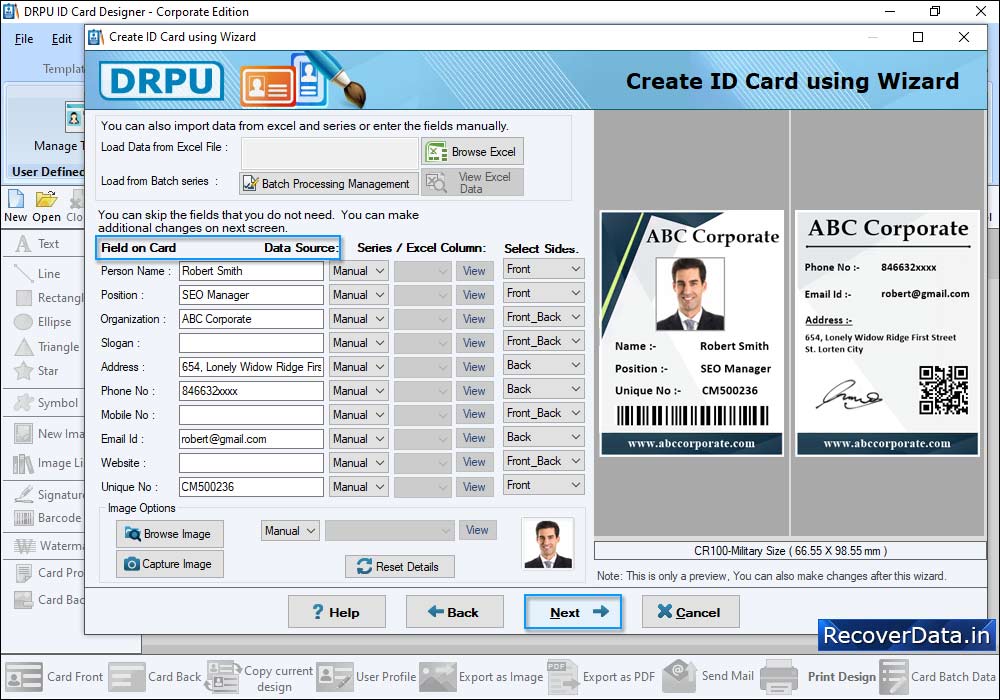
Browse excel file to import ID card details for creating multiple ID cards. Select Data Source, Series/Excel Column and Select Sides.
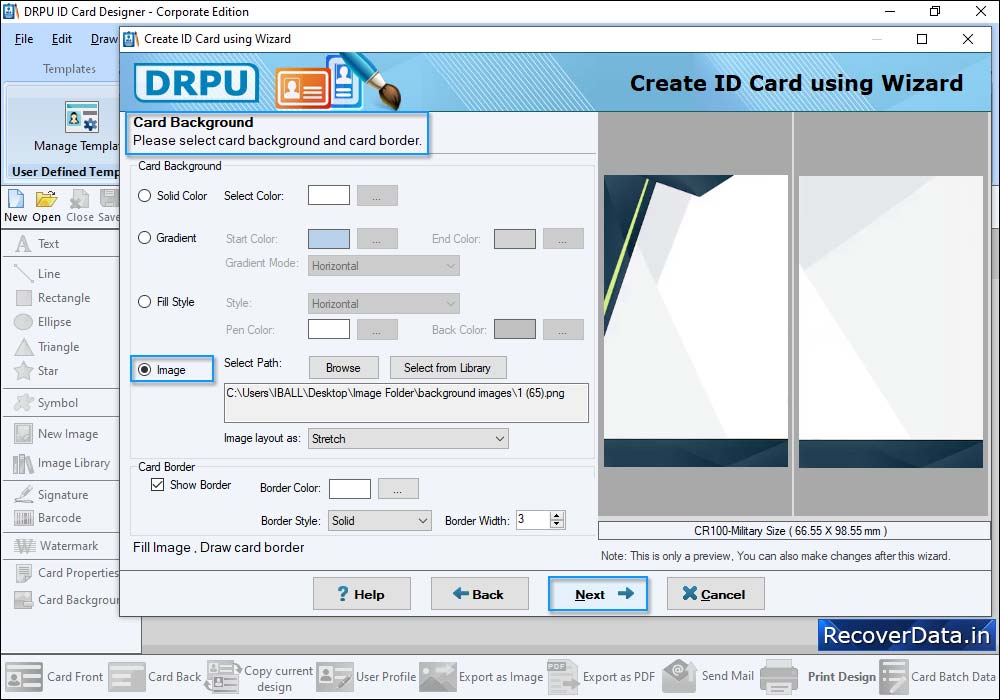
Here you can see the designed ID card with Front and Back view.
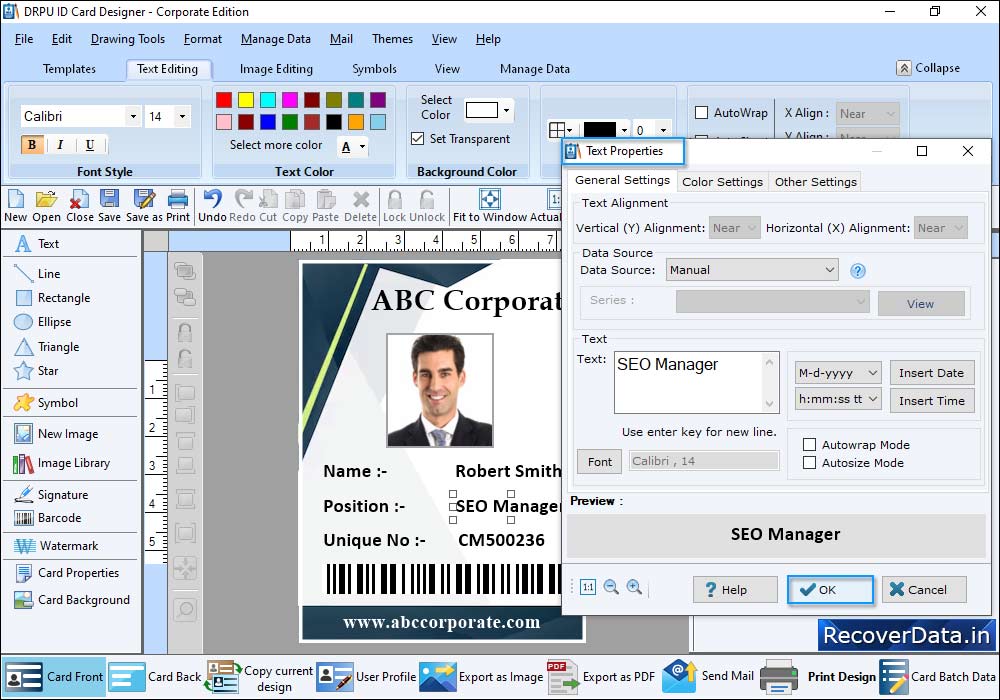
Now you can make further modifications in your ID cards using various card designing tools and Card Properties.
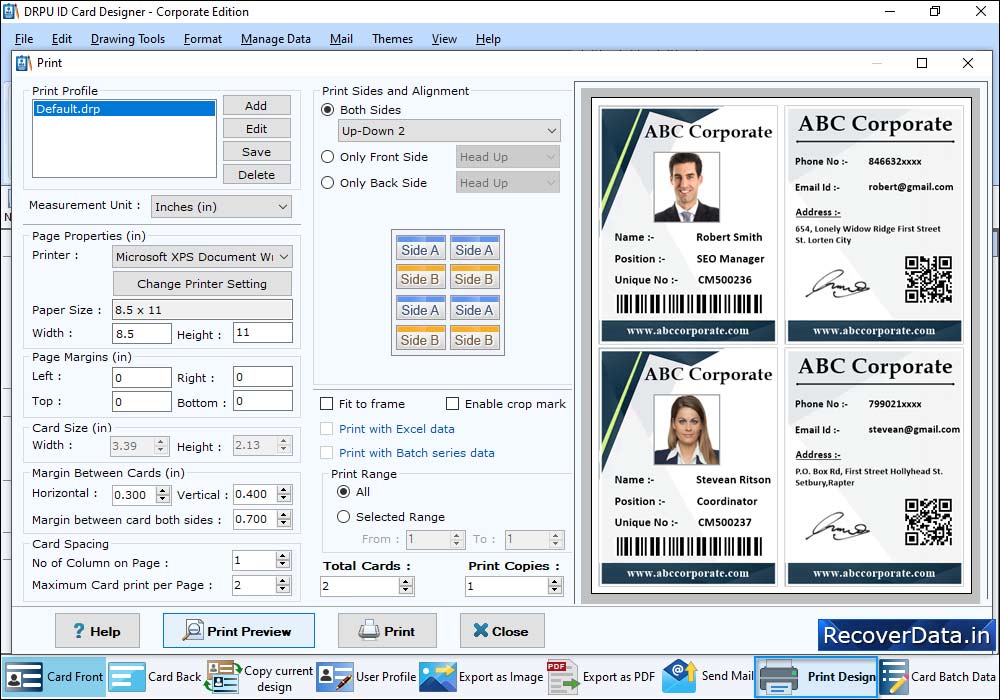
To print designed ID cards, fill various print properties and click on Print button.
