Screenshots Excel to Windows Contacts Converter
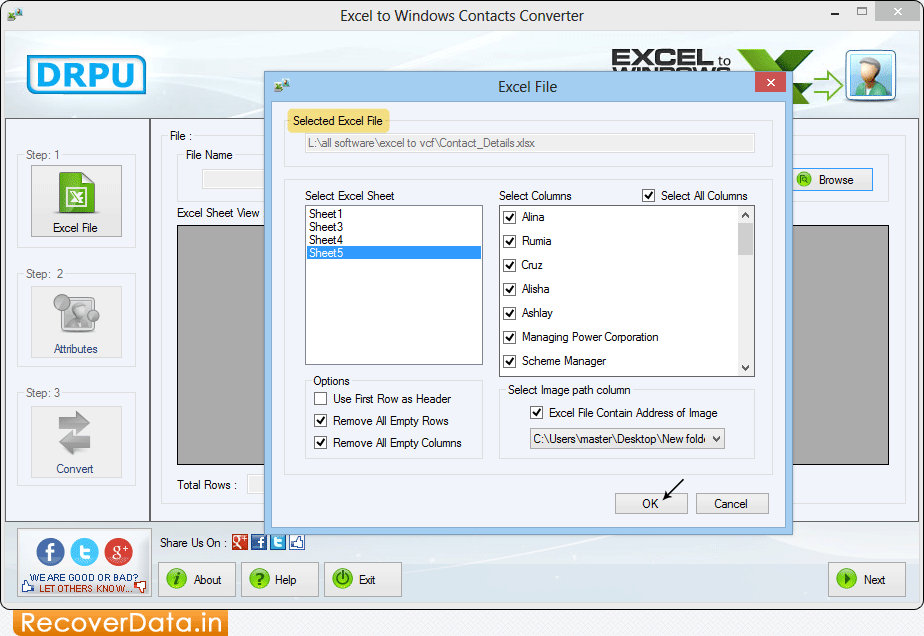
Select Excel File, Columns and Image Path then click 'OK' button.
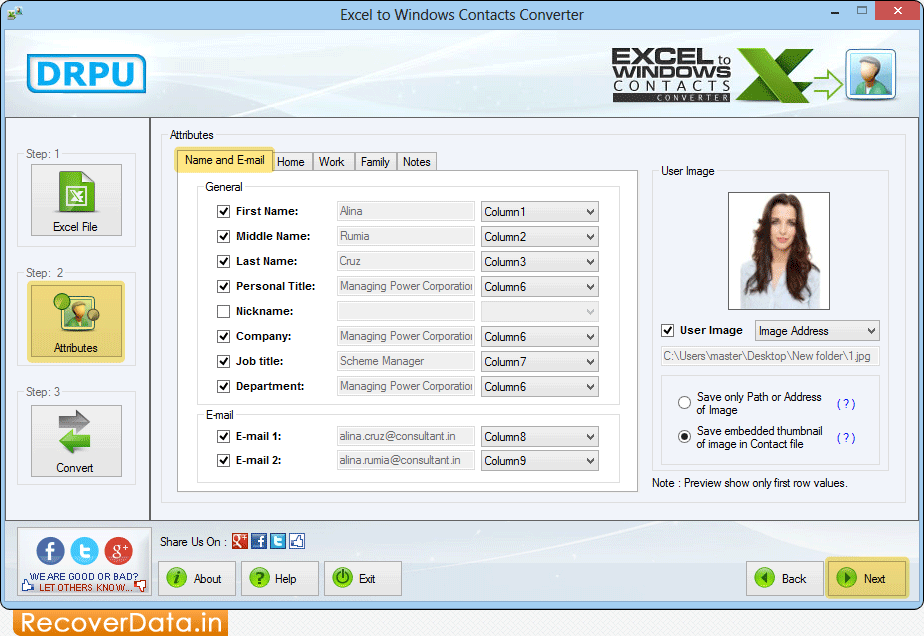
select all required contact fields including First Name, Last Name, Company, Job title, etc. Now Click 'Next' button to proceed.
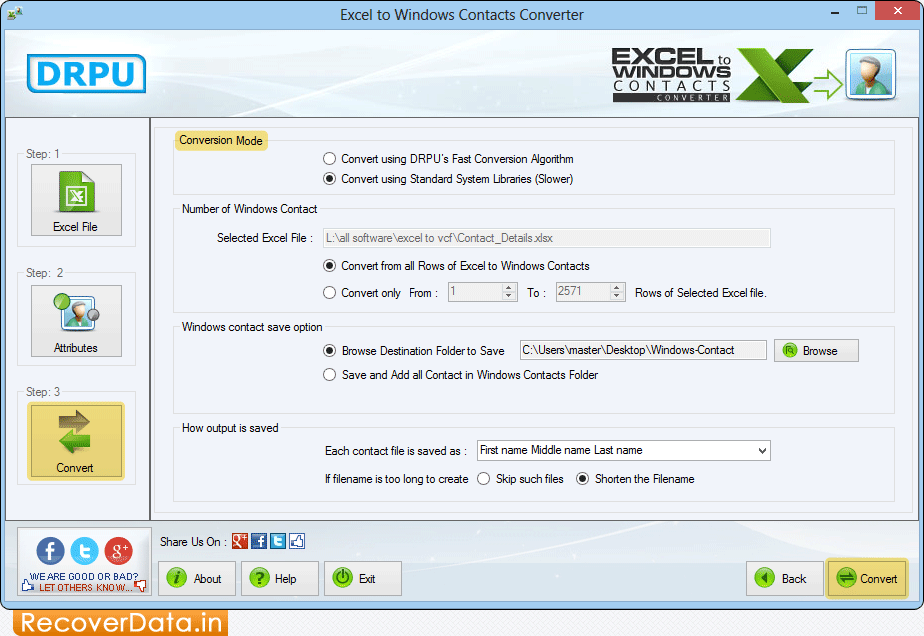
Select Conversion Mode and other options. Click 'Convert' button to start conversion process.
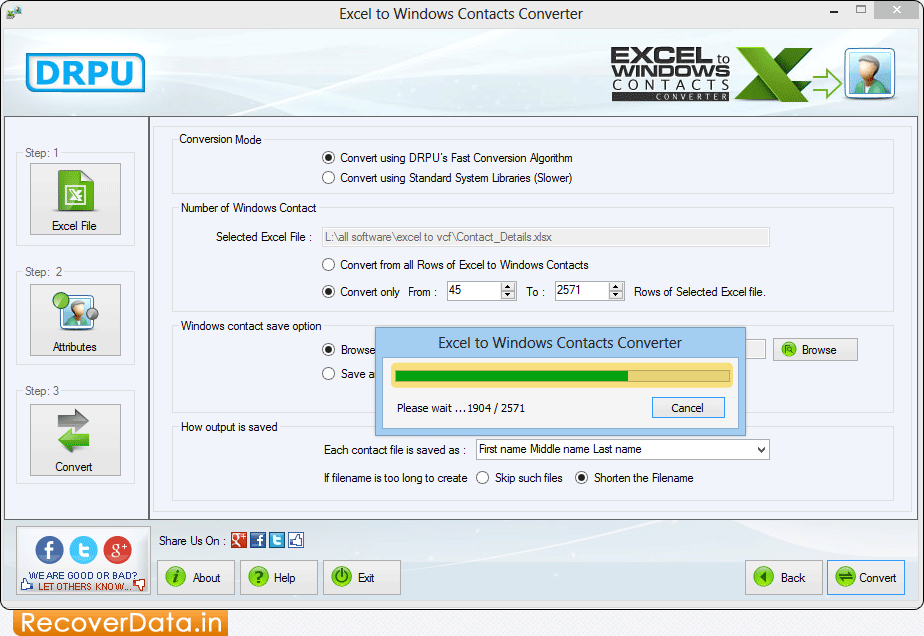
Excel to Windows Contacts Conversion Process is going on.
