Screenshots Excel Converter
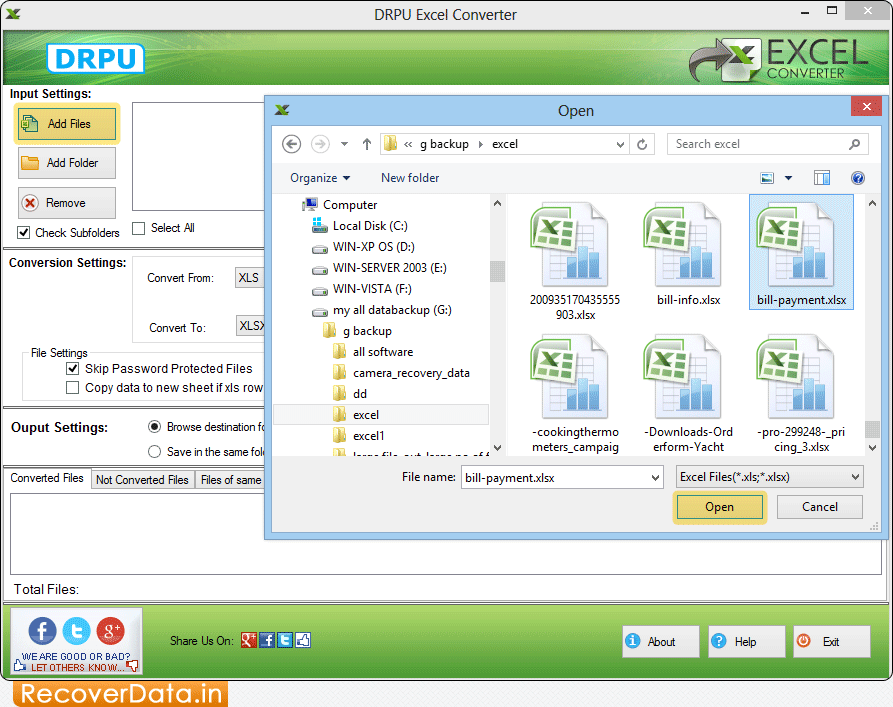
Click on 'Add Files' tab to open Excel files which you want to convert.
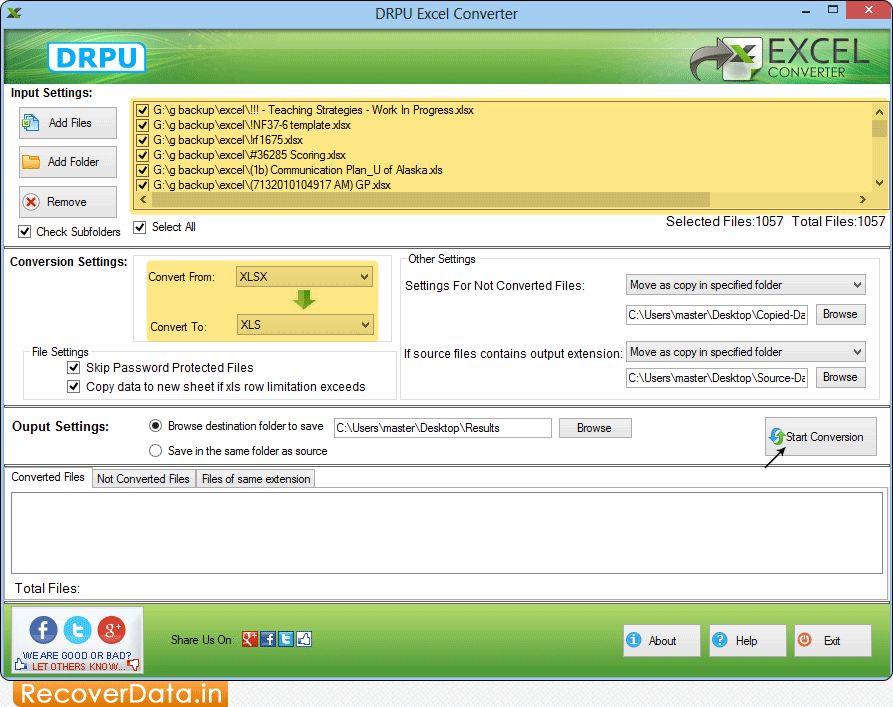
Select Conversion Settings to convert files from XLSX to XLS.
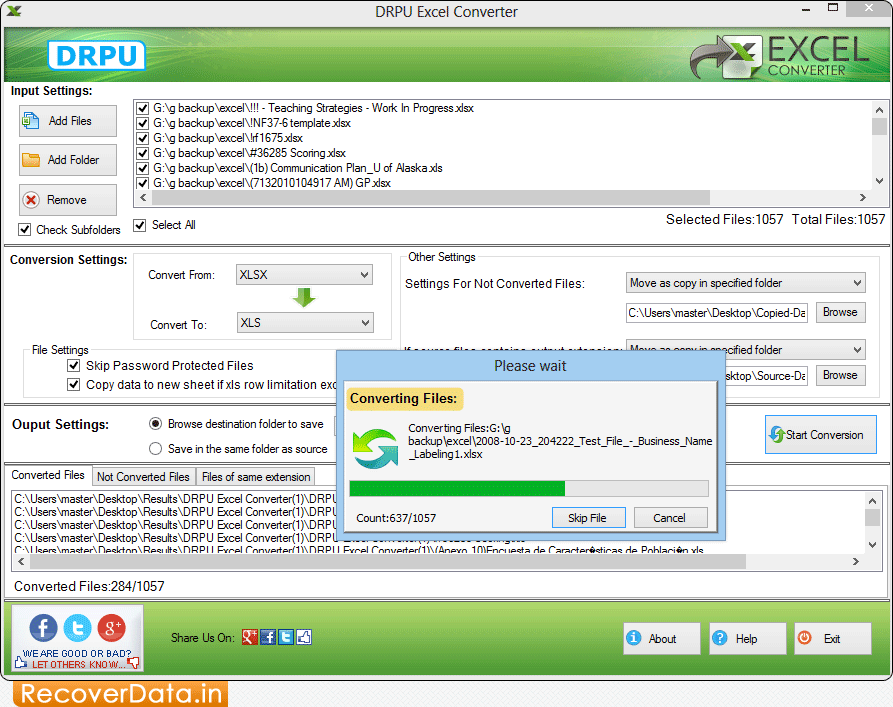
Progress bar displays running status of Excel file conversion process.
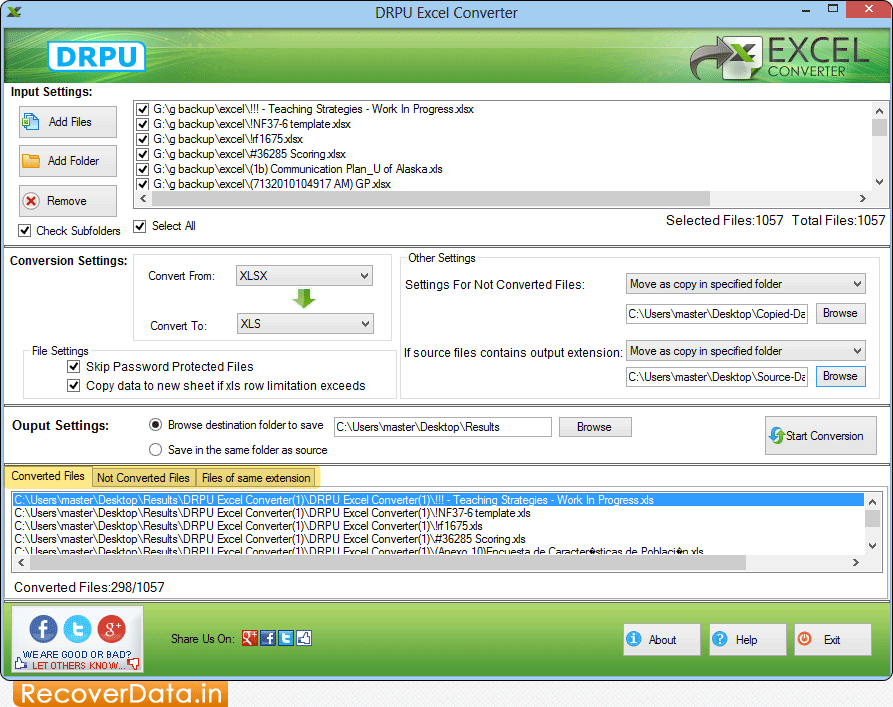
To view converted files, click on 'Converted Files' tab.
