Screenshots Barcode Label Maker - Mac Edition
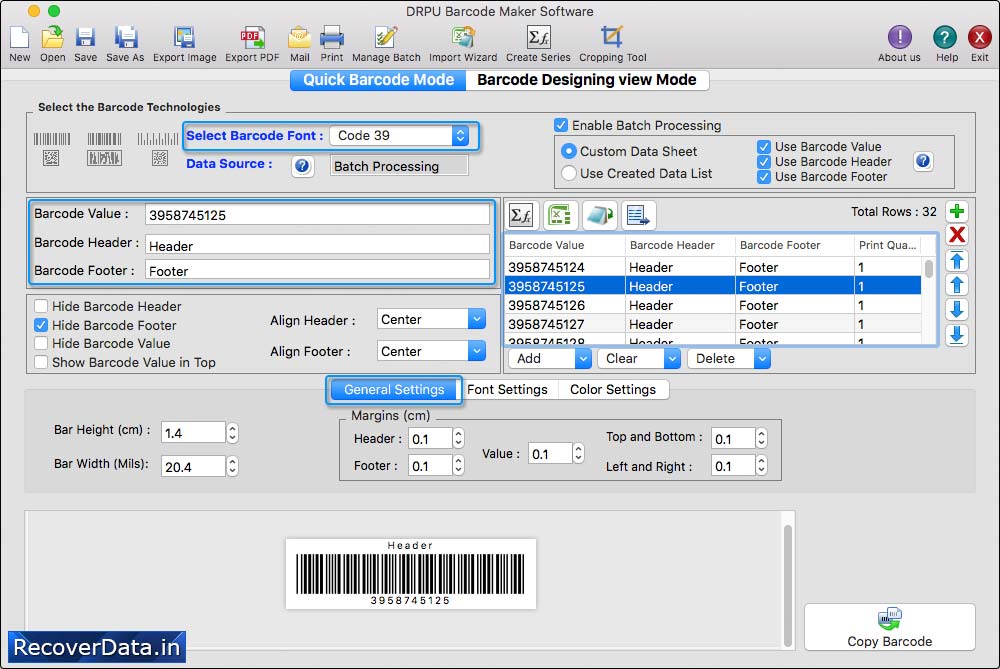
Select Barcode Font, enter barcode value, header, footer and adjust other settings of barcode labels such as General Settings, Font Settings, and Color Settings.
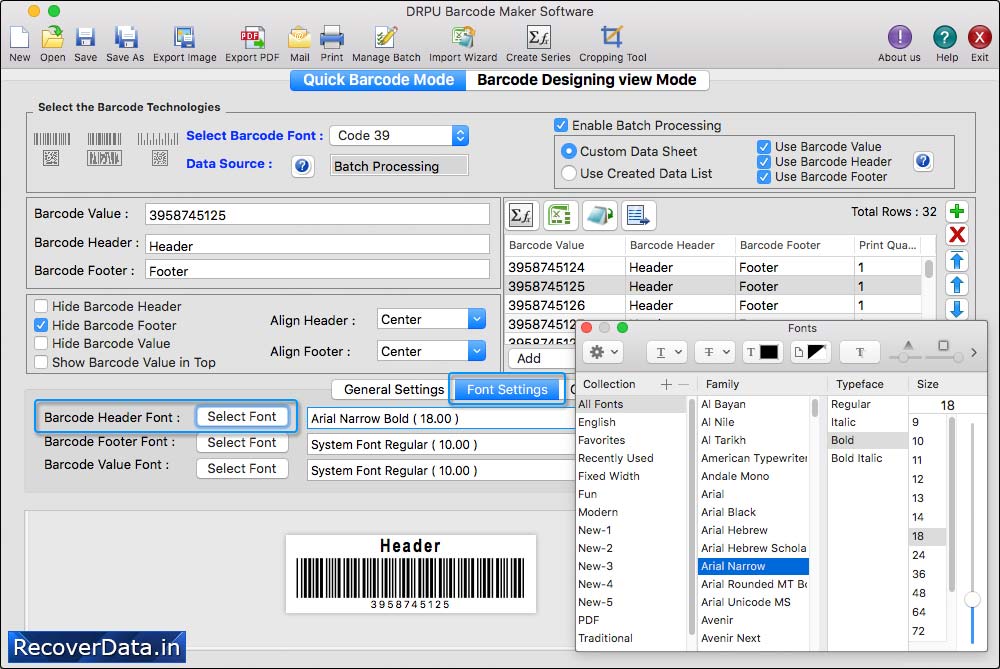
Software provides option to select or change the font family of barcode header, footer and barcode value.
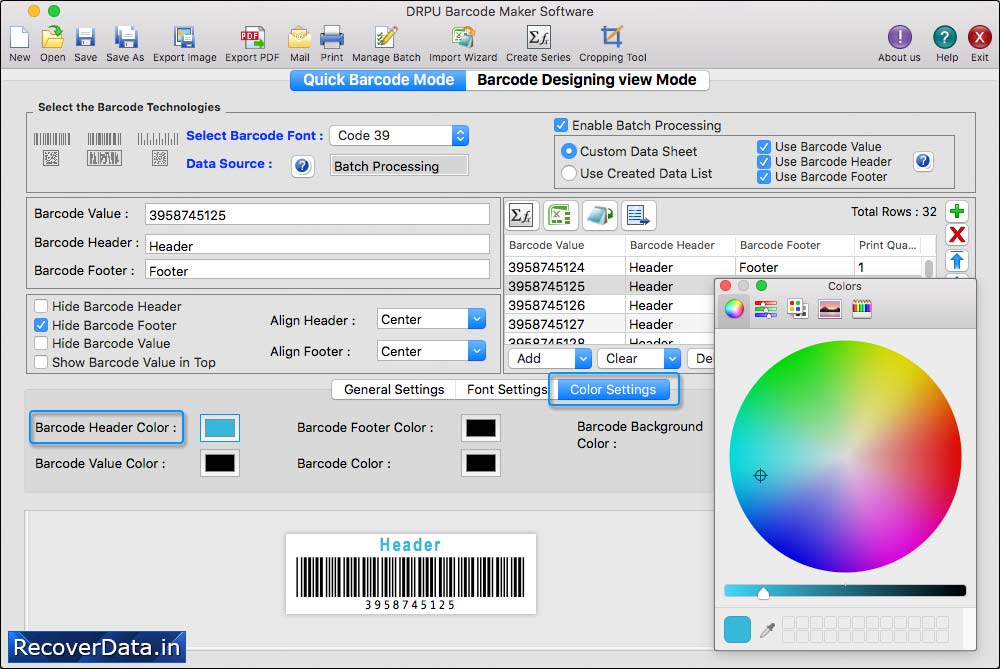
Using Color Settings, you can change the color of barcode header, barcode footer, barcode value, barcode and barcode background.
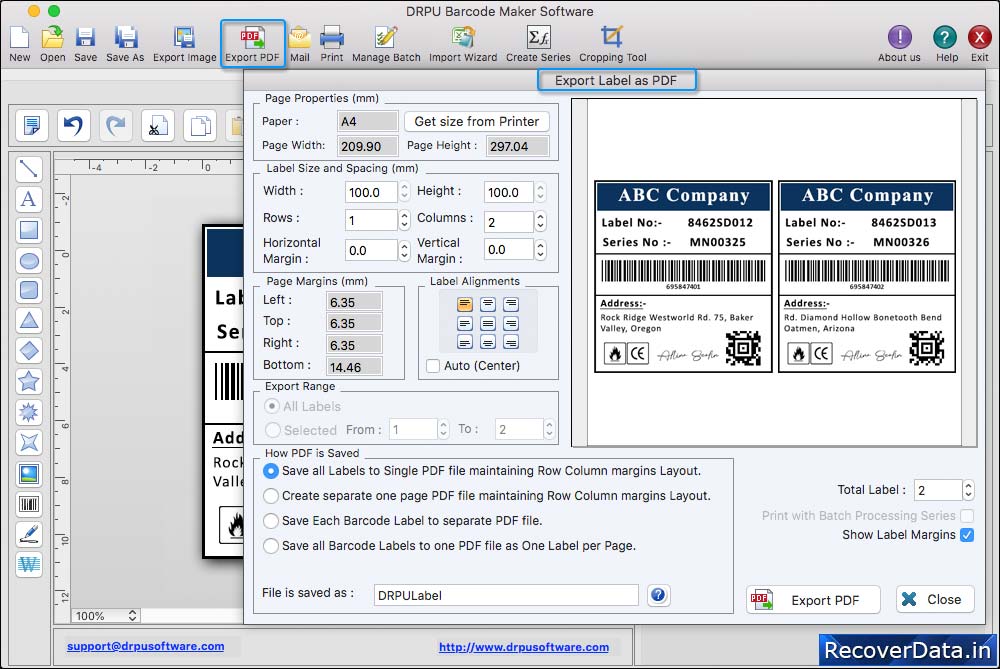
Click on 'Export PDF' option to save or export designed barcode labels in PDF format.
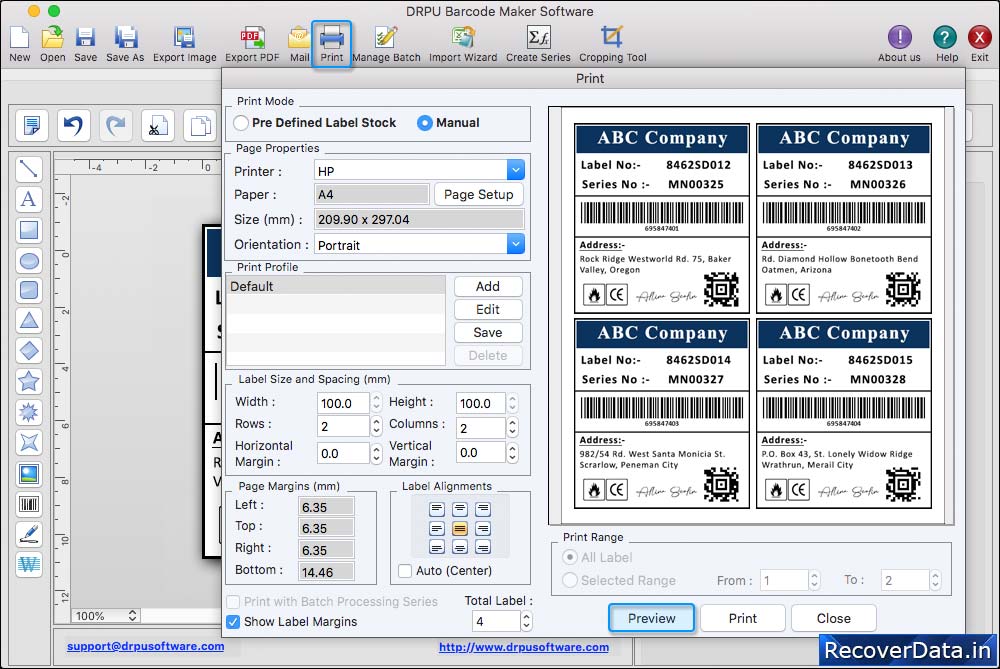
Adjust or set various print settings and click on Print button. To see the print preview of designed barcode labels, click on Preview button.
